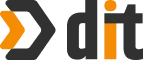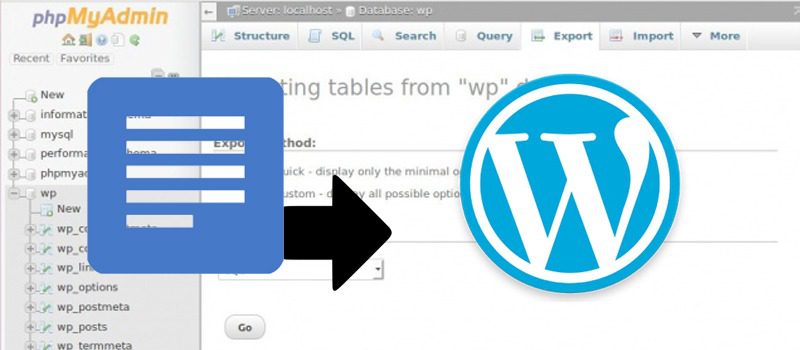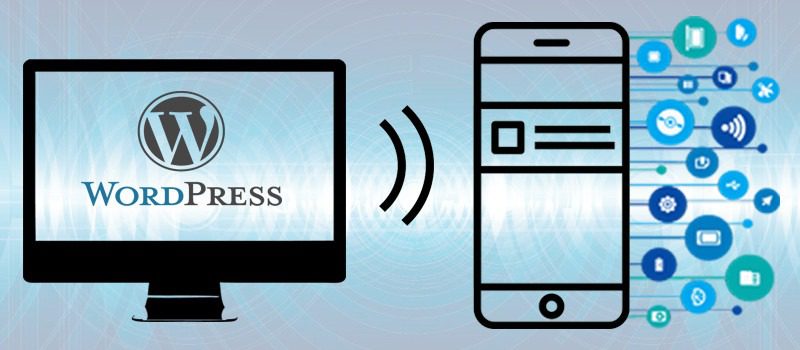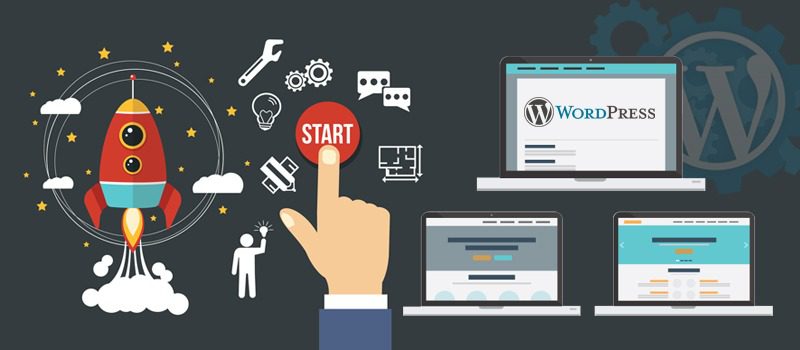Creating a WordPress blog is one thing, but writing an effective post is completely another. You can get a professional WordPress theme developer to create a great looking blog, but having content in there is what makes all the difference. You might either write your company blogs yourself or get expert writers from a WordPress development company to do it for you. In either case, there are very few people who write their posts directly on WordPress Editor. The reason for that is that using WordPress Editor can be challenging, and it doesn’t offer as many options as some of the third party software tools do. One of the more popular tools for writing WordPress blog posts is Google Docs. In fact, we have seen various professional WordPress web developers recommending Google docs to their clients. Google Docs is known to have some great functionalists. However, the challenge might be for people to bring their Google docs posts over to WordPress. In this blog posts, we shall talk about manual and automatic ways of doing so.
WHY GOOGLE DOCS?
First, let us talk about the reason why you would use Google Docs. We mentioned earlier, experts tend to suggest this tool. Here are some of the reasons why Google Docs outdoes WordPress editor:
- Work is Safe: The first important part to note is that your work is safe. Google Docs has an auto-save program that makes sure that your work is not lost. So strong is this auto-save program that you can lose internet connection or even close your browser, and you would still have your document/s saved. WordPress Editor has an auto-save system too. However, it is not exactly instant. If you are good with coding, you can bring the auto-save duration down to 60 seconds. Perhaps, you can ask your WordPress website developer to help you with that. However, losing work worth 60 seconds can also be very annoying. Also, there have been times when the auto-save feature hasn’t worked perfectly.
- Comments: When you are writing your document, you might have comments on the way. Google Docs makes it easy to have those comments. You can go back to those comments at the time of editing.
- Collaboration: You might be working with a writing team. In that case, Google Docs makes it possible for you to easily collaborate with your team. Once you have written your document, you can share it with others in the team and they can offer comments/suggestions.
MANUALLY MOVING POST OVER TO WORDPRESS EDITOR
Here are the steps that you will adopt to move your post over from Google Docs to WordPress Editor:
- Format in Google Docs: Google Docs offers some sensational and handy formatting options. You can have your H2 and H3 tags. Moreover, you can also bold your text and do other things. All of these formatting changes will smoothly transition over to the editor.
- Clean Up your HTML: When you move over the post from Google Docs to WordPress Editor, your code will not be clean. The post might look fine at the frontend, but the backend might be in some serious trouble. An example of the same can be the <SPAN> tags you see around blocks of text. It is not good for code cleanliness. You can use tools like HTML Cleaner for the job. All you need to do is paste your existing code and you will receive the cleaned code.
- Post Text to WordPress: Code is cleaned up, now. Hence, you can directly paste the text into the text tab of the editor. When you switch to the visual tab, you will be able to see how your post looks.
- Add Images: This is the final step in the process. You pick images of your choice, and add them to your post. You can use various tools to optimize and/or resize your images.
AUTOMATICALLY MOVING POST OVER TO WORDPRESS EDITOR
There is also an automatic way of transferring your post to the WordPress Editor. There are multiple ways and tools that you can use. One tool that has achieved some popularity is Wordable. It allows you to export the entire post, and this includes even images. Your post is quickly transferred over from Google Docs to WordPress. The fact that images can be uploaded automatically is a great plus of the automated process.
This information shall help you in making sure that the process of transferring your blog post from Google Docs to WordPress Editor is hassle-free.