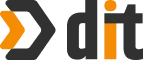Various BigCommerce experts have been talking about SMSBump recently. Obviously, that helps with automating customer service and marketing for a BigCommerce store. Do you want to have SMSBump for your BigCommerce store too? The good news is that you do it all by yourself. You don’t need help from any BigCommerce designer and developer to do the job for you. Here’s a step-by- step guide to installing and configuring SMSBump for your store :
Installation :
- The first step that you need to take is to access the marketplace and search for SMSBump there. That should be straightforward.
- You go to your online store’s dashboard. In your dashboard, you need to click on the ‘Apps’ button. This will open up the menu that encompasses all your installed applications.
- At the top of that window, there is a link to ‘BigCommerce Marketplace’ that you need to click.
- Once you are in the marketplace, you will notice a search box towards the top right. You can type SMSBump there to find the app.
- Once the app comes up, you can open it in order to see the app’s details as well as description. It’s good to read through some of the features of the app as well as other details.
- Once you have read through all the information, you can click on the ‘Install’ button.
- A new window comes up that asks you to ‘Confirm’ the app’s access to some BigCommerce store features. You need to click on the ‘Confirm’ button to move forward.
- Next up, you will asked to input your email i.d. as well as phone number in order to connect your BigCommerce store with the app.
- The app will ask for a confirmation to ensure there are no mistakes in inputting the email address and/or phone number.
- Once you confirm, you will receive a text message with the validation code for the installation.
You can type this code into the installation screen to confirm the installation.
This completes the installation process. Once you have SMSBump for your BigCommerce store, you also need to properly configure the app. This is where you make complete use of the app’s various features.
Configuration :
There are various tabs in the configuration window. Here’s what information you need to put in:
- General : This tab provides basic information about your app. Here you can make SMSbump enabled or otherwise. You can also view your unique API key. On the top right, you have your existing balance.
- Bulk Messaging : Here’s where you decide which group from your database receives SMS. Is it all the people in your database or certain people? This SMS could be about updates or just a marketing message.
- Transactional SMS : This is where you decide if you want SMS’s to go out after a transaction has taken place on your BigCommerce store. This message can go out when the order has been placed so the customer knows. It can also go out when the customer has signed up with the store or when the order status has changed.a.If you set it to sending an SMS when an order status has changed, you can configure which change has to be considered for sending such SMS’s. It could be when the order has been completed, shipped, cancelled, or more).
- Setting : In this setting section, you can specify more information about preferences. For example, you might want your SMS’s to be sent out to a selected few countries only. There are more settings to be explored.
- Help : Finally, the help tab guides you through various stages of the installation, configuration, and using of SMSBump. This completes the installation and configuration of SMSBump.
About DIT INTERACTIVE
We, at DIT Intreactive, are a BigCommerce development company that offers high quality results with proven processes. We have an adept team of experienced BigCommerce designers as well as trained BigCommerce developers to manage any challenging project with absolute ease. More about our BigCommerce design and development prowess can be found on our website: